- Water Valley Independent School District
- Making a Page Link to Another Website
Make a Page Link to Another Website
-
Sometimes it is helpful to make a page that links directly out to a document or another site. By having this link in a page, it makes a page easier to find.
Next to the page that you would like to link, on the right-hand side, click Actions (1), scroll down and click Page Options (2).
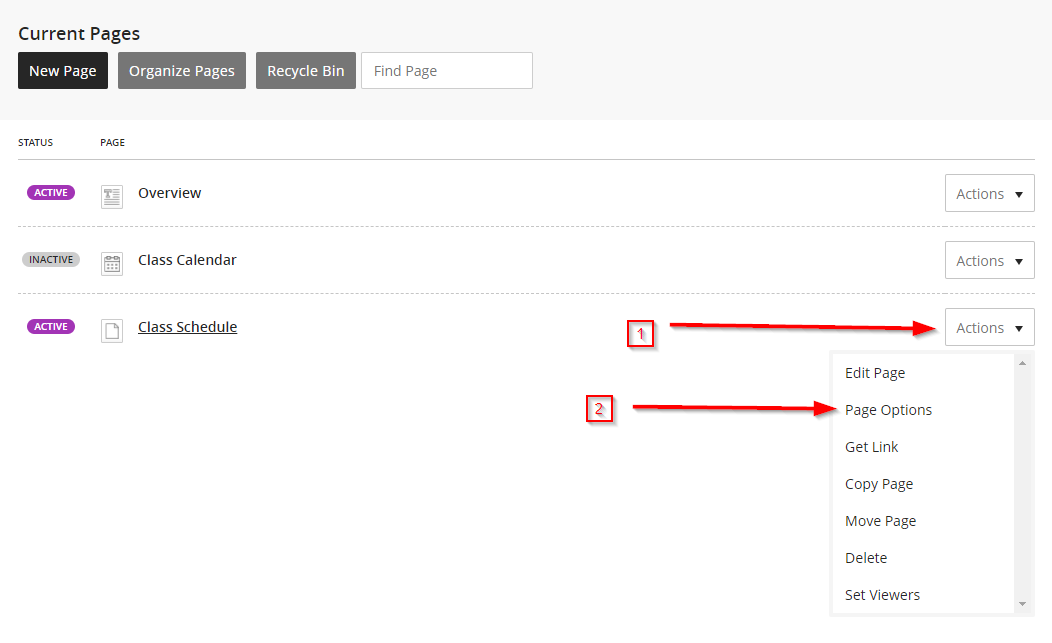
In the General Tab, insert the link of the website that you wish to link the page to in the Map Page to Web Address: (1). Next, make sure you change the the Web Address Target to open in New Window (2).Then click Save.
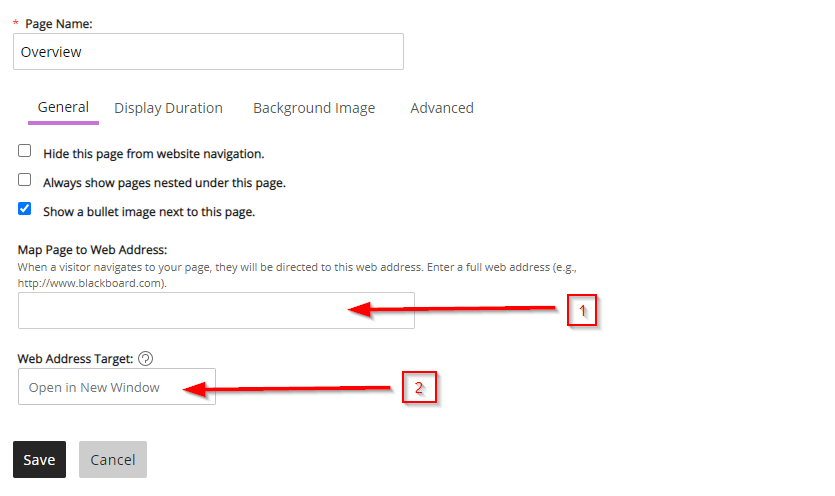
Helpful Hint:
If you are linking a page within the WVISD website (campus calendar, sports homepage, activity, etc.), set the link to open in the same window.
If you are linking to a document or page outside the WVISD website, it is more user-friendly for the link to open in a new window ( as shown above).

